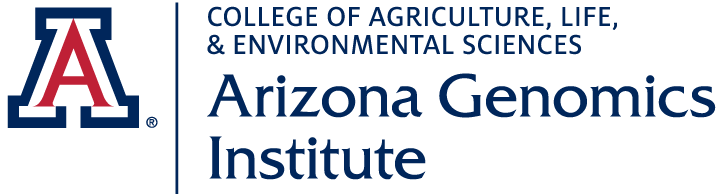Before initiating a new request, please review our sample submission guidelines.
AGI is now using Agilent's iLab management system. Project tracking, associated services, and related communication will happen via iLab. To initiate a new request, you'll need an iLab account (one-time registration). Depending on your relation to the University and whether or not you're a Principal Investigator, please see the following sections.
Our staff identified that you request services or use equipment with us. We've therefore pre-registered you for an iLab account. Once you're registered, the system will enable you to place service requests, provide required approvals, and monitor progress.
Getting Started with iLab
- Navigate to AGI's iLab core home page.
- In the upper-right-hand corner, click the Sign In button.
- Select ‘Sign in using University of Arizona credentials.’
- You'll be transferred to WebAuth. Sign in using your UA NetID credentials.
- IMPORTANT On initial login, set your account time zone, click 'update', then log out once to set the change.
- Select our core from the list of cores by clicking the 'core facilities' list in the left-hand menu.
- Once on the core's page, click the 'about our core' tab to learn more about the available services.
To Register for an Account
- Navigate to AGI's iLab core home page.
- In the upper-right-hand corner click ‘Register’ and a dropdown pop-up window should appear. Click the ‘Register using University of Arizona credentials’ options.
- You'll be transferred to WebAuth. Sign in using your UA NetID credentials.
- You'll be directed to an iLab Registration page where you'll need to select your PI/Lab, and verify your contact information.
Once your registration has been submitted, your PI will receive a notification that you've requested membership to their lab in iLab. They'll need to approve your membership and assign any Account Numbers for your use.
To Register for an Account
- Navigate to AGI's iLab core home page.
- In the upper-right-hand corner click ‘Register’ and a dropdown pop-up window should appear. Click the ‘Register for an iLab Account’ option.
- You'll be directed to an iLab Registration page where you'll need to select your PI/Lab, and verify your contact information.
- Receive a Welcome Email from iLab (typically within one business day) with login credentials.
It was indicated that you have researchers who use the core’s services, and we wanted to let you know that you may receive email requests from researchers wishing to join your group. The request email will have specific instructions on how to approve the request. In case you are interested in the process, we have pasted instructions below. If you would prefer to delegate these notifications/approvals to a financial manager, please email ilab-support@agilent.com with your financial manager’s name and email.
- Navigate to AGI's iLab core home page.
- In the upper-right-hand corner, click the Sign In button.
- Select ‘Sign in using University of Arizona credentials.’
- You'll be transferred to WebAuth. Sign in using your UA NetID credentials.
- Once logged in, look for the link in the left hand menu that says 'my groups'. Hover-over and select your lab.
- Set the auto-approval amount if you do not wish to approve service requests below a certain dollar amount. To do this, select the 'Members' panel and enter a dollar amount in the 'Auto Pre-Approval' amount and click 'save settings.’
- To approve lab membership requests, select the ‘Membership Requests & Account Numbers’ tab. New membership requests will show at the top of this page. Click “Approve” to accept a member into your lab. Click “Reject” if they are not a member of your lab.
- To assign an Account Number to a member of your lab, find the member in the above list where it says, ‘Manage Account Numbers’ Select the checkbox(es) to the right of their name for the Account Number(s) you wish to assign them.
Once you've been accepted into your PI’s lab and assigned either an Account Number (for internal clients) or Fund Number (for external clients), you can submit requests.
To Initiate a Service Request
- Navigate to AGI's iLab core home page.
- In the upper-right-hand corner, click the Sign In button.
- Internal client: Select ‘Sign in using University of Arizona credentials.’
- External client: Select ‘Sign in using iLab credentials.’
- Sign in
- Internal client: You'll be transferred to WebAuth. Sign in using your UA NetID credentials.
- External client: A new form will show up towards the bottom of the page. Enter the credentials received in your welcome email from iLab.
- Select the Request Services tab and click on the ‘Request Service’ button next to the service of interest.
- You'll be asked to complete a form and provide payment information for your request before submitting it to us.
- Your request will be pending review. We'll add pricing and submit it back for your approval. Make sure to watch for an email from iLab regarding your updated Account Number (for internal clients) or Fund (for external clients).
Here is a list of the services we offer and their prices.
Clients affiliated with The University of Arizona, Arizona State University, and Northern Arizona University that pay for their projects using an institutional account will have access to internal pricing. All other clients will be charged the full service cost.
If you have more questions, see the iLab documentation.